Dragon Age: Origins Console Commands
The one-stop-shop for everything related to Dragon Age: Origins console commands including a full up-to-date list and guides for popular commands.

The one-stop-shop for everything related to Dragon Age: Origins console commands including a full up-to-date list and guides for popular commands.

Follow this guide to enable the console on your DAO installation: commands.gg/dao/blog/console-help.
Press ` to open the console.
Type in a console command a hit ENTER to run it.
Below is a complete, up-to-date list of all 102 Dragon Age: Origins cheats and console commands from the latest version of the game on PC (Windows). Before being able to use the console in DAO, you need to enable it, follow this guide to do that.
Backup your saves before using console commands as they can cause irreversible and breaking changes. Your data will not be synced in the Keep whilst the console is enabled.
| Command | Description | Syntax |
|---|---|---|
| runscript zz_addparty | This command adds the specified creature or companion to your party. They must be spawned within the same area as your character. | runscript zz_addparty < Tag > |
| runscript addtalent | This command adds the specified talent, skill or spell to the currently selected character. | runscript addtalent < Talent ID > |
| runscript removetalent | This command removes the specified talent, skill or spell from the currently selected character. | runscript removetalent < Talent ID > |
| runscript addxp | This command adds a specified amount of XP to your character. | runscript addxp < Amount > |
| runscript appearance | This command changes your character's appearance, with "-1" reverting your appearance back to default settings. | runscript appearance < Model ID > |
| runscript ai | This command can be used to either enable or disable AI. | runscript ai < on / off > |
| runscript AddEnemyToParty | This command adds the specified enemy to your party. | runscript AddEnemyToParty |
| runscript attack | This command locates and initiates combat with a creature with the specified tag. If multiple creatures are located, only one will engage in combat with your character. | runscript attack < Creature ID > |
| runscript zz_surrender | This command locates and ends combat with a creature with the specified tag. If multiple creates are located, only one will disengange in combat with your character. | runscript zz_surrender < Creature ID > |
| runscript bowlingforferelden | This command surrounds your character with a 20 second globe of energy. This will cause any creatures you run into to be knocked out of the way. | runscript bowlingforferelden |
| runscript chargen | This command allows you to either open up the character creator screen or the level up interface (using the values 0 and 1 respectively). | runscript chargen < 0 / 1 > |
| runscript cheater | This command unlocks all achievements for your character. | runscript cheater |
| runscript cheat | This command adds 30 armour and 100 defense to your party for 120 seconds. | runscript cheat |
| runscript healplayer | This command instantly heals all party members, restoring 4,250 health. However, this command will not provide healing powers if your party is currently affected by the curse of mortality. This command also regenerates all mana and stamina for party members. | runscript healplayer |
| runscript healbadger | This command doesn't do anything. | runscript healbadger |
| runscript killallhostiles | This command kills all enemies. | runscript killallhostiles |
| runscript zz_killallhostiles | This command kills all enemies, dealing 9,999 damage. | runscript zz_killallhostiles |
| runscript pc_immortal | This command grants your character with infinite health, preventing your health from dropping below zero. If you're using blood magic, you'll also receive unlimited spell casting ability. | runscript pc_immortal |
| runscript RemoveEnemyFromParty | This command removes the specified enemy from your party. | runscript RemoveEnemyFromParty |
| runscript restore | This command restores the selected party member's stamina and mana. However, it will not restore points to those being currently used in a sustained ability. | runscript restore |
| runscript rubberband | This command sends all creatures within the nearby area to their starting points. | runscript rubberband |
| runscript setplayerimmortal | This command grants your character with infinite health, preventing your health from dropping below zero. If you're using blood magic, you'll also receive unlimited spell casting ability. | runscript setplayerimmortal |
| runscript summon | This command moves the nearest object with the specified tag to your character's location. | runscript summon < Object ID > |
| runscript summon_creature | This command moves the nearest creature with the specified tag to your character's location. | runscript summon_creature < Creature ID > |
| runscript selectparty | This command displays the party selection screen. It also sets all companions to both recruited and in camp, without creating the required objects for them in camp. This allows your character to unlock the "recruiter" achievement. | runscript selectparty |
| runscript gxa_selectparty | This command performs the same as the "selectparty" command, however for the Awakening expansion pack. | runscript gxa_selectparty |
| runscript zz_testpartypicker | This command displays the party picker screen. Party members can only be changed if the current area allows it (this command does not work in the Awakening expansion pack). | runscript zz_testpartypicker |
| runscript zz_app_debug | This command starts the "Approval Debug Helper Script". This will allow changing approval rates and setting certain flags eligible. | runscript zz_app_debug |
| runscript zz_cli_debug | This command jumps your character to the climax at Redcliffe castle. | runscript zz_cli_debug |
| runscript zz_epi_debug | This command starts the "Epilogue Debug". This will immidiately start the epilogue sequence and allow changing plot states. | runscript zz_epi_debug |
| runscript zz_pre_debug | This command starts the "Prelude Debug Helper Script". This will allow teleporting and the modification of plot states. | runscript zz_pre_debug |
| runscript zz_ran_debug | This command starts the "Random Encounters Debug Helper Script". This will allow teleporting and the modification of plot states. | runscript zz_ran_debug |
| runscript zz_lot_debug | This command starts the "Lothering Debug Helper Script". This will allow teleporting and the modification of plot states. | runscript zz_lot_debug |
| runscript zz_cir_debug | This command starts the "Circle of Magi Debug Helper Script". This will allow teleporting and the modification of plot states. | runscript zz_cir_debug |
| runscript zz_orz_debug | This command starts the "A Paragon of Her Kind Debug Helper Script". This will allow teleporting in and around Orzammar, and the modification of plot states. | runscript zz_orz_debug |
| runscript zz_ntb_debug | This command starts the "Nature of the Beast Debug Helper Script". This will allow teleporting and the modification of plot states. | runscript zz_ntb_debug |
| runscript zz_arl_debug | This command starts the "Arl Eamon Debug Helper Script". This will allow teleporting and the modification of plot states. | runscript zz_arl_debug |
| runscript zz_urn_debug | This command starts the "Urn of Sacred Ashes". This will allow teleporting and the modification of plot states. | runscript zz_urn_debug |
| runscript zz_den_debug | This command starts the "Denerim Debug Helper Script". This will allow teleporting around Denerim and the Landsmeet, and the modification of plot states. | runscript zz_den_debug |
| runscript zz_bec_debug | This command starts the "Elf Origin Debug Helper Script". | runscript zz_bec_debug |
| runscript zz_bed_debug | This command starts the "Elf Origin Helper Script". | runscript zz_bed_debug |
| runscript zz_bhm_debug | This command starts the "Magi Origin Debug Helper Script". | runscript zz_bhm_debug |
| runscript zz_bhn_debug | This command starts the "Human Noble Debug Helper Script". | runscript zz_bhn_debug |
| runscript zz_bdn_debug | This command starts the "Dwarf Noble Debug Helper Script". | runscript zz_bdn_debug |
| runscript zz_bdc_debug | This command starts the "Dwarf Commoner Origin Debug Helper Script". | runscript zz_bdc_debug |
| runscript zz_shl_debug | This command starts the "The Stone Prisoner Debug Helper Script". This will allow teleporting and the modification of plot states. This command only works if you already have the Stone Prisoner DLC. | runscript zz_shl_debug |
| runscript zz_gwb_debug | This command starts the "Warden’s Keep Debug Helper Script". This will allow teleporting and the modification of plot states. This command only works if you already have the Warden's Keep DLC. | runscript zz_gwb_debug |
| runscript zz_dlc_debug | This command starts a test script that will allow teleporting and the modification of plot states. | runscript zz_dlc_debug |
| runscript zz_wmp_debug | This command starts the "World Map Debug Helper Script". This will allow the modification of plot states and immidiately finish all current main quests. | runscript zz_wmp_debug |
| runscript zz_camp_debug | This command initiates the camp ambush and allows you to set the plot flag for it. It will also allow your character to teleport to the first camp that you make. | runscript zz_camp_debug |
| runscript zz_kcc_debug | This command starts the DLC "Ostagar Debug Helper Script". | runscript zz_kcc_debug |
| runscript zz_aoa_debug | This command starts the "Amaranthine Siege Debug Script". | runscript zz_aoa_debug |
| runscript zz_coa_debug | This command starts the "Amaranthine City Limits Debug Script". | runscript zz_coa_debug |
| runscript zz_gxa_debug | This command opens the GUI Debug menu that allows you to scale party inventory and grant companions. | runscript zz_gxa_debug |
| runscript zz_int_debug | This command takes you to the beginning of the game. | runscript zz_int_debug |
| runscript zz_ltl_debug | This command starts the "Kal'Hirol Debug Helper Script". | runscript zz_ltl_debug |
| runscript zz_ltm_debug | This command starts the "Mother's Lair / End" script | runscript zz_ltm_debug |
| runscript zz_rxa_debug | This command starts the "random encounters for Awakening" script | runscript zz_rxa_debug |
| runscript zz_stb_debug | This command starts the "Queen of the Blackmarsh" script | runscript zz_stb_debug |
| runscript zz_trp_debug | This command starts the "Wending Wood/ Silverite Mines" script | runscript zz_trp_debug |
| runscript zz_vgk_debug | This command starts the "Vigil's Keep Siege and Voldrik Plot" script | runscript zz_vgk_debug |
| runscript zz_str_debug | This command starts the "Witch Hunt" script | runscript zz_str_debug |
| runscript zz_str_morrigan | This command starts a Witch Hunt script which can alter the state of past choices in regards to Morrigan. | runscript zz_str_morrigan |
| runscript zz_goto | This command teleports your character to the location of the specified object or creature (they must be within the same area as your character). If there are multiple entities with the same tag, you'll be able to specifiy which to teleport to using the number argument. | runscript zz_goto < Object ID / Creature ID > < Index > |
| runscript zz_test_hire | This command adds the nearest NPC to your character's party. If there are already 4 characters in your party, the NPC will still be added however will not have a portrait. | runscript zz_test_hire |
| runscript zz_use_ability | This command causes the specified creature to use the specified ability on another specified creature. If another creature is not specified, then the ability will be used towards the currently controlled party member. | runscript zz_use_ability < Creature ID > < Ability ID > < Create ID > |
| runscript zz_money | This command adds the specified amount of copper. | runscript zz_money < Amount > |
| runscript zz_money2 | This command adds the specified amount of copper (this command only works in the Awakening expansion pack). | runscript zz_money2 < Amount > |
| runscript zz_getparty | This command adds the Alistair, Dog and Morrigan companions to your party, even if it is full. | runscript zz_getparty |
| runscript zz_dropparty | This command removes all characters from your current party. | runscript zz_dropparty |
| runscript zz_pre_demo2 | This command teleports your character and party to Ostagar. | runscript zz_pre_demo2 |
| runscript zz_pre_strategy | This command teleports your character and party to Duncan's Fire (Ostagar). | runscript zz_pre_strategy |
| runscript zz_talk_nearest | This command talks to the nearest non-party member NPC. | runscript zz_talk_nearest |
| runscript zz_givearmor | This command adds the Dragonbone Legion Armour to your character's inventory. | runscript zz_givearmor |
| runscript zz_starmetal_sword | This command adds the 1H and 2H Starfang to your character's inventory (this command only works if you already have the Warden's Keep DLC). | runscript zz_starmetal_sword |
| runscript zz_party_addgifts | This command adds the Antivan Leather Boots, Dalish Gloves, Alistair's Mother's Amulet, Duncan's Shield, Andraste's Grace, and the Cute Nug and your character's inventory. | runscript zz_party_addgifts |
| runscript zz_char_creation | This command resets your game's progress and opens up the character selectio screen. | runscript zz_char_creation |
| runscript zz_override_skills | This command overrides the results of the specified skill checks. Using 1 as the value will cause all skill checks to pass, and using 2 will cause them to fail. Using 0 will however not override skill checks. | runscript zz_override_skills < 0 / 1 / 2 > |
| runscript zz_createrunes | This command adds the Fire, Frost and Lightning Runes and "The Oathkeeper" sword to your inventory. | runscript zz_createrunes |
| runscript zz_upgrade | This command allows your character to perform enchantments through opening up the enchantment window. | runscript zz_upgrade |
| runscript levelparty | This command raises all party members to the specified level (default being level 2), and your character's level within the specified class (the class must be either warrior, rogue, or wizard). This command however will destroy all currently equipped items (including weapons, armour, accessories etc.). | runscript levelparty < Level > < Player Class > |
| runscript zz_set_trap | This command adds traps to your character's inventory. | runscript zz_set_trap |
| runscript zz_reveal_map | This command reveals the entire map (this command does not work in the Awakening expansion pack). | runscript zz_reveal_map |
| runscript e3_addparty | This command adds the Dareth and Jory companions to your party. | runscript e3_addparty |
| runscript zz_eurodemo_end | This command teleports your character and party to the Dalish Camp. | runscript zz_eurodemo_end |
| runscript zz_add_skills3 | This command sets your character's available skill points to 3, regardless of whether your current amount of points is lesser or greater than 3. | runscript zz_add_skills3 |
| runscript zz_economizer | This command unequips all of your character's currently equipped gear. If your inventory has reached the maximum capacity of 125, then not all of your gear will be unequipped. | runscript zz_economizer |
| runscript zz_supercrit | This command adds 1,000 mana and health, and also 50 strength and dexterity to the specified character. If not character is specified then the points will be added to your character. | runscript zz_supercrit < player / Character > |
| runscript dbg_setattrib | This command gives the selected party member a 180 second specified buff of the specified attribute. If a negative value is used, then the specified attribute will decrease by this amount. | runscript dbg_setattrib < 1 / 2 / 3 / 4 / 5 / 6 > < Amount > |
| runscript injury | This command removes all injuries from either your character, or all characters within your party. | runscript injury < remall / remparty > |
| runscript zz_jump_around | This command teleports your character to the set teleport points on the current map. | runscript zz_jump_around |
| runscript zz_fab | This command gives your character access to the debug rom (Awakening only). This room will give you access to complete Awakening equipment sets (including armour, weapons, potions, and runes). | runscript zz_fab |
| runscript zz_deathblow | This command immediately kills the currently targeted enemy, using your weapon's finishing blow (if your weapon does not have a finishing blow, then this command will not work). | runscript zz_deathblow |
| runscript zz_addapproval | This command adds a specified amount of approval to the specified character. If a negative value is used, then the approval will decrease by this amount. | runscript zz_addapproval < Character Number > < Amount > |
| runscript wizard | This command changes your character into a wizard of the specified level. | runscript wizard < Level > |
| runscript rogue | This command changes your character into a rogue of the specified level. | runscript rogue < Level > |
| runscript warrior | This command changes your character into a warrior of the specified level. | runscript warrior < Level > |
| runscript roguex | This command changes your character into a rogue of the specified level. | runscript roguex < Level > |
| runscript warriorx | This command changes your character into a warrior of the specified level. | runscript warriorx < Level > |
| runscript wizardx | This command changes your character into a wizard of the specified level. | runscript wizardx < Level > |
| runscript dogx | This command changes your character into a war dog of the specified level. | runscript dogx < Level > |
| runscript shale | This command changes your character into a shale of the specified level. | runscript shale < Level > |
Dragon Age: Origins is a really fun game, and it can be made even more fun with console commands. Console commands, also known as cheats, are codes you enter into the console to do things like give your character items, change your appearance, adjust the world, settings, and a lot more!
In order to use console commands, you first need to enable the developer console. The method to do this varies based on which platforms you're playing DAO on. See help for your specific platform below.
Once you've got the console enabled, it can be opened by pressing the ` (grave) key on your keyboard. If this key isn't on your keyboard, or you want to change the key that opens the console, see How to Change Console Key.
To run a command, type it into the console and hit ENTER . You can also press ENTER to close the console.
The method to enable the console on Steam varies based on whether or not you're playing Dragon Age: Origins Ultimate Edition or the regular edition. See help for your edition below.
To enable the developer console on the Ultimate Edition of Dragon Age: Origins, visit your Steam Library, right click "Dragon Age: Origins - Ultimate Edition" and select "Properties…":
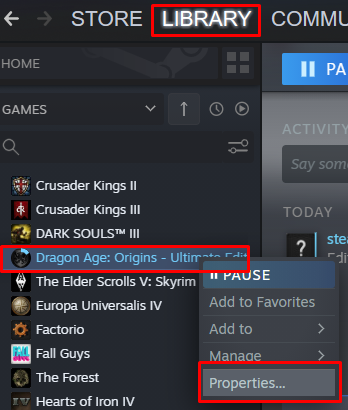
In the properties menu, click "LOCAL FILES" in the left menu and then click "Browse…":
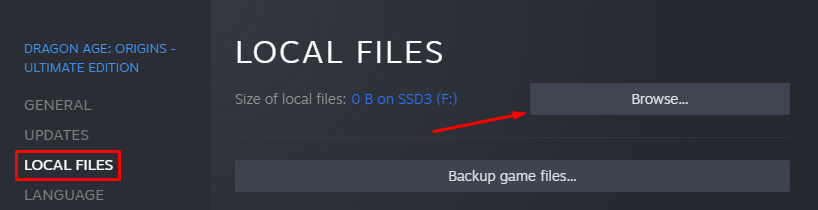
Go into the "data" folder:
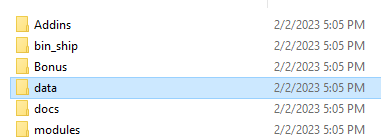
Open "DAOriginsLauncher.xml". If you are asked what to open it with, select Notepad (or a text editor of your choice).
Press CTRL + F and search for:
Add arguments="-enabledeveloperconsole" after autoquit="true" (there should be a space between the two), so that the final line looks like this:

To enable the console on the regular edition:
-enabledeveloperconsole in the text box under "Launch Options" To enable the console on Origin:
-enabledeveloperconsole If you don't have the default console key on your keyboard, or you just want to change it to something else, it's not too hard to do! First, open File Explorer and go to Documents, then go into the following folders:
BioWare > Dragon Age > Settings
Open the KeyBindings.ini file and go to the line that has the following text:
Replace the text Keyboard::Button_Grave with the button you want to use to open the console. Here are some options:
Keyboard::Button_Tilde (~) Keyboard::Button_F6 (F6 key) Shift + Keyboard::Button_X - (SHIFT + X at the same time) Control + Keyboard::Button_C - (Control + C at the same time) As an example, the first option in the above list would look like: